Leveraging Fractional GPUs on Kubernetes
Why Fractional GPUs?
Fractional GPUs enable us to allocate multiple workloads to a single GPU which can be useful in the following scenarios:
- The workloads take around 2-3 GB of VRAM - so you can allocate multiple replicas of this workload on a single GPU which has around 16GB of VRAM or more.
- Each workload has sparse traffic and its not able to max out the GPU usage.
How to use Fractional GPUs?
- TimeSlicing: In this approach, you can slice a GPU into a few fixed number of fractional parts and then choose a fraction of GPU for this workload. For e.g, we can decide to divide a GPU into 10 slices and then request 3 slices for one workload, 5 slices for workload2 and 2 slices for the workload3. This means that workload1 will use 0.3 GPU (compute + 30% of VRAM), workload2 will use 0.5 GPU and workload3 will use 0.2 GPU. However, timeslicing is only used for scheduling the workloads on the same machine - it doesn't mean any actual isolation on the machine. For example, if the GPU machine has 16GB VRAM, its on the user to actually make sure that workload1 takes less than 4.8GB VRAM, workload2 takes less than 8 GB of VRAM and workload3 takes less than 3.2 GB of VRAM. If one workload starts taking more memory suddenly, it can lead to crashing of the other processes. The compute is also shared but one workload can go upto using the complete GPU if the other workloads are idle - its basically context-switching among the three workloads. You can read about this more here.
- MIG (Multi-Instance GPUs): This is a feature provided by Nvidia only on the A100 and H100 GPUs - it doesn't work on other GPUs. We can divide the GPUs into a fixed number of configurable parts as mentioned in the table below. The workloads can choose one of the slices and they will get compute and memory isolation. The instances are not exactly the complete fractions of the GPU, but more discrete units as mentioned in the table below. For e.g. let's say we divide one A100 GPU of 40GB into 7 parts - then we can place 7 workloads each using around 1/7 GPU and 5GB VRAM. Please note that we cannot simply provide 2 slices to one workload in this case and expect it to get 2/7 GPU and 10 GB VRAM. Each workload can only get one slice in this case.
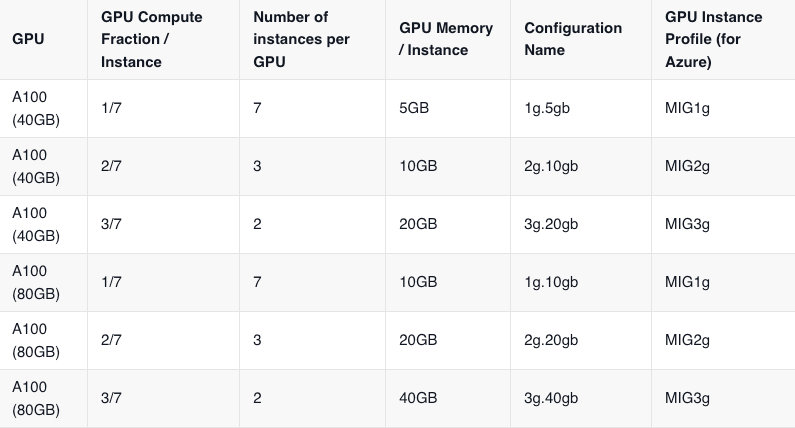
Prerequisites for Fractional GPU
Add Cloud Integration
To enable fractional GPUs, we will need to create a separate nodepool of the GPUs and it will not work via standard dynamic node provisioning in AWS / GCP. For Truefoundry to be able to read those nodepools, we have to make sure that we have the cloud integration already done with Truefoundry.
If its not enabled yet, please follow this guide to enable Cloud Integration.
Once cloud integration is added, you need to "create nodepools" for MIG or TimeSlicing enabled GPUs. This configuration is different for different cloud providers. Please follow the guide below to enable fractional GPUs on your cluster.
Install Latest Version of tfy-gpu-operator
- Go to
Deployments -> Helm -> tfy-gpu-operator. - Click on edit (three dots on the right)
- Choose the latest version of chart (top most) from the dropdown and click on Submit.
Enable MIG
Azure
1. Create a Nodepool with MIG enabled using the argument --gpu-instance-profile of Azure CLI. Here is a sample command to do the same:
az aks nodepool add \
--cluster-name <your cluster name> \
--resource-group <your resource group> \
--no-wait \
--enable-cluster-autoscaler \
--eviction-policy Delete \
--node-count 0 \
--max-count 20 \
--min-count 1 \
--node-osdisk-size 200 \
--scale-down-mode Delete \
--os-type Linux \
--node-taints "nvidia.com/gpu=Present:NoSchedule" \
--name a100mig7 \
--node-vm-size Standard_NC24ads_A100_v4 \
--priority Spot \
--os-sku Ubuntu \
--gpu-instance-profile MIG1g
2. Refresh the nodepools in the Truefoundry cluster.
3. Deploy your workload by selecting GPU (with count 1) and selecting the correct nodepool.
GCP
Create a nodepool and pass the mig_profile in accelerator by passing gpu_partition_size=1g.5gb[OR one of the allowed values for MIG profile you can find on top of this page]
gcloud container node-pools create a100-40-mig-1g5gb \ INT ✘
--project=<enter your project name> \
--region=<enter your region> \
--cluster=<enter your cluster name here> \
--machine-type=a2-highgpu-1g \
--accelerator type=nvidia-tesla-a100,count=1,gpu-partition-size=1g.5gb \
--enable-autoscaling \
--total-min-nodes 0 \
--total-max-nodes 4 \
--min-provision-nodes 0 \
--num-nodes 0
AWS
It is not trivial to currently support MIG GPUs on AWS in a managed way, although if you want to try the feature out -> Please refer to these docs
Enable Timeslicing
Azure
- Ensure that
nvidia-device-pluginconfig is correctly set intfy-gpu-operatorchart.
Go toHelm -> tfy-gpu-operator, click on edit and ensure following lines are present in thevalues
azure-aks-gpu-operator:
devicePlugin:
config:
data:
all: ""
time-sliced-10: |-
version: v1
sharing:
timeSlicing:
renameByDefault: true
resources:
- name: nvidia.com/gpu
replicas: 10
name: time-slicing-config
create: true
default: all
- Create a Nodepool with
device-plugin.configpointing to the correct time-slicing config with Azure CLI. Here is a sample command to do the same.
az aks nodepool add \
--cluster-name <your cluster name> \
--resource-group <your resource group> \
--no-wait \
--enable-cluster-autoscaler \
--eviction-policy Delete \
--node-count 0 \
--max-count 20 \
--min-count 0 \
--node-osdisk-size 200 \
--scale-down-mode Delete \
--os-type Linux \
--node-taints "nvidia.com/gpu=Present:NoSchedule" \
--name a100mig7 \
--node-vm-size Standard_NC24ads_A100_v4 \
--priority Spot \
--os-sku Ubuntu \
--labels nvidia.com/device-plugin.config=time-sliced-10
- Refresh the nodepools on truefoundry cluster.
- Deploy your workload by selecting GPU (with count 1) and selecting the correct nodepool.
GCP
gcloud container node-pools create a100-40-frac-10 \ ✔
--project=tfy-devtest \
--region=us-central1 \
--cluster=tfy-gtl-b-us-central-1 \
--machine-type=a2-highgpu-1g \
--accelerator type=nvidia-tesla-a100,count=1,gpu-sharing-strategy=time-sharing,max-shared-clients-per-gpu=10 \
--enable-autoscaling \
--total-min-nodes 0 \
--total-max-nodes 4 \
--min-provision-nodes 0 \
--num-nodes 0
AWS
1. Ensure that nvidia-device-plugin config is correctly set in tfy-gpu-operatorchart.
Go to Helm -> tfy-gpu-operator, click on edit and ensure following lines are present in the values
aws-eks-gpu-operator:
devicePlugin:
config:
data:
all: ""
time-sliced-10: |-
version: v1
sharing:
timeSlicing:
renameByDefault: true
resources:
- name: nvidia.com/gpu
replicas: 10
name: time-slicing-config
create: true
default: all
2. Create nodegroup on AWS EKS with the following label:
labels:
"nvidia.com/device-plugin.config": "time-sliced-10"
Using fractional GPUs in your Service
To use fractional GPUs in your service:
1. Ensure that you have added the desired nodepools.
2. Please sync the cluster nodepools from your cloud account by going to Integrations -> Clusters -> Sync as shown below:

3. You can deploy using either Truefoundry's UI or using Python SDK.
Note: Autoscaling of Nodepools will work only in GCP clusters. You will need to manually scale up / scale down nodepools in Azure/AWS.
Deploying with UI
1. To deploy a workload that utilizes fractional GPU, start deploying your service/job on truefoundry and in the "Resources" section, select nodepool selector
2. Once you select the Nodepool Selector on top right of Resources section, you can now see the Fractional GPUs on the UI which you can select (as shown below)

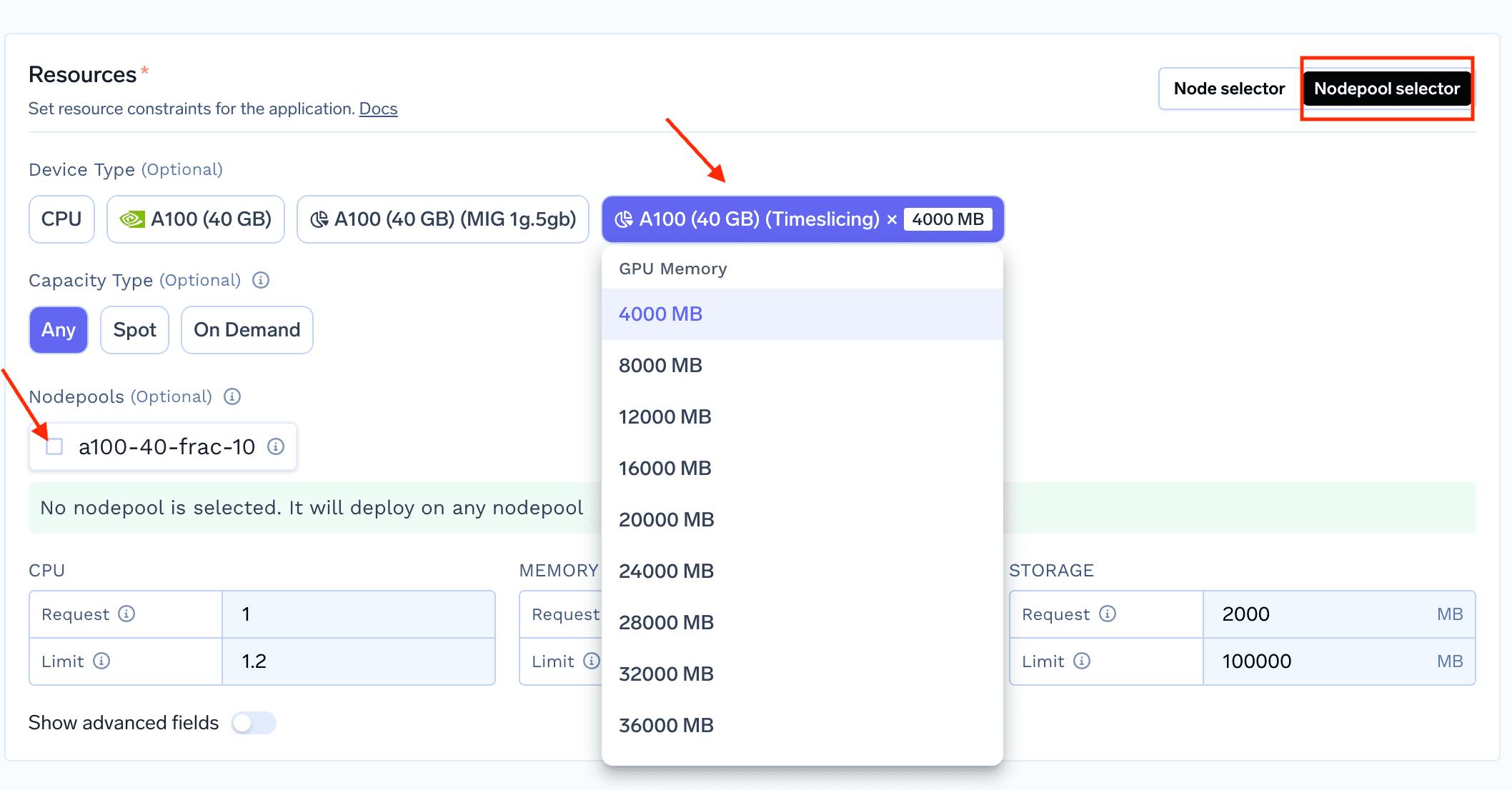
Deploying with Python SDK
You can use fractional GPUs using python SDK with the following changes in the resources change:
1. Using MIG GPUs
from servicefoundry import (
...
Service,
NvidiaMIGGPU,
NodepoolSelector,
)
service = Service(
...
resources=Resources(
...
node=NodepoolSelector(
nodepools=["<add your nodepool name>"],
),
devices=[
NvidiaMIGGPU(profile="1g.5gb")
],
),
)
2. Using Timeslicing GPU
from servicefoundry import (
Service,
NvidiaTimeslicingGPU,
NodepoolSelector,
)
service = Service(
...
resources=Resources(
...
node=NodepoolSelector(
nodepools=["<add your nodepool name>"],
),
devices=[
NvidiaTimeslicingGPU(gpu_memory=4000),
],
),
)
We at TrueFoundry support Fractional GPUs in an extremely streamlined manner.
Built for Speed: ~10ms Latency, Even Under Load
Blazingly fast way to build, track and deploy your models!
- Handles 350+ RPS on just 1 vCPU — no tuning needed
- Production-ready with full enterprise support
TrueFoundry AI Gateway delivers ~3–4 ms latency, handles 350+ RPS on 1 vCPU, scales horizontally with ease, and is production-ready, while LiteLLM suffers from high latency, struggles beyond moderate RPS, lacks built-in scaling, and is best for light or prototype workloads.







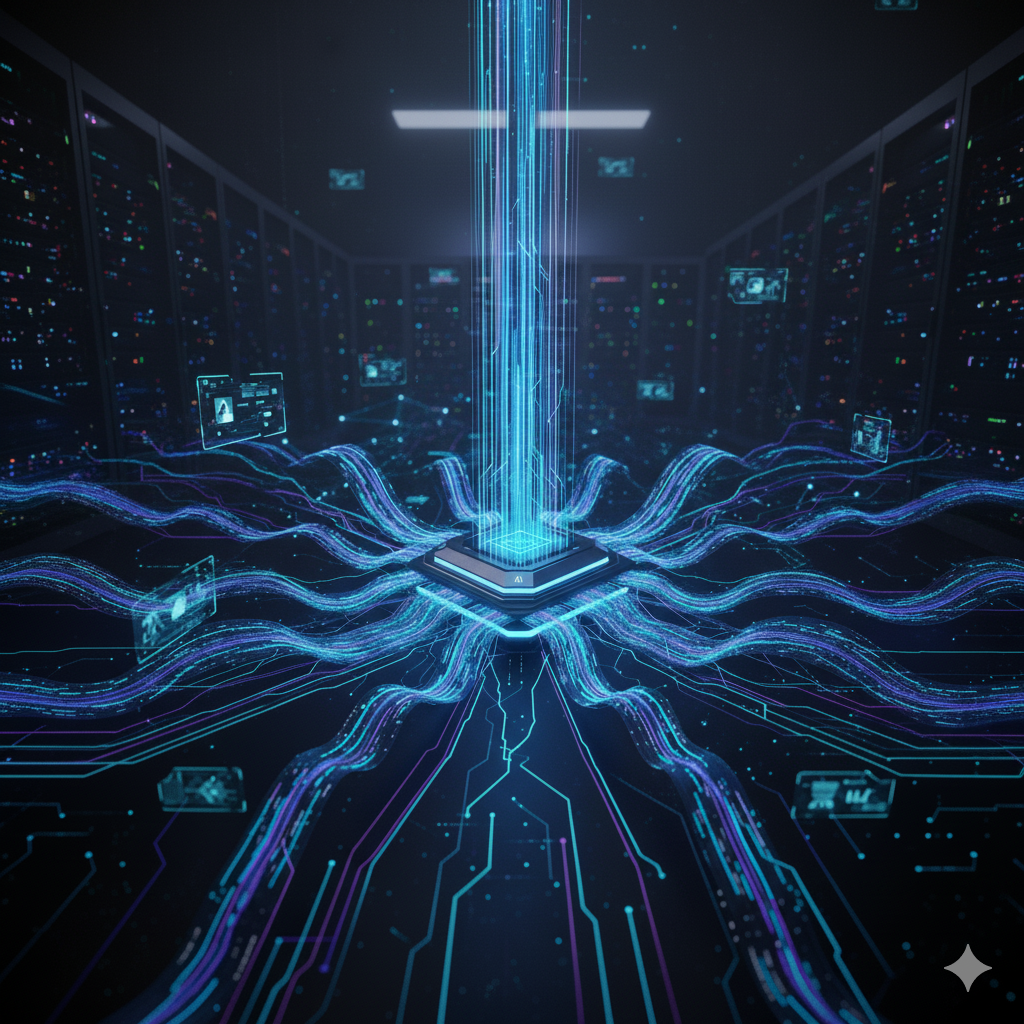

.png)

.png)










